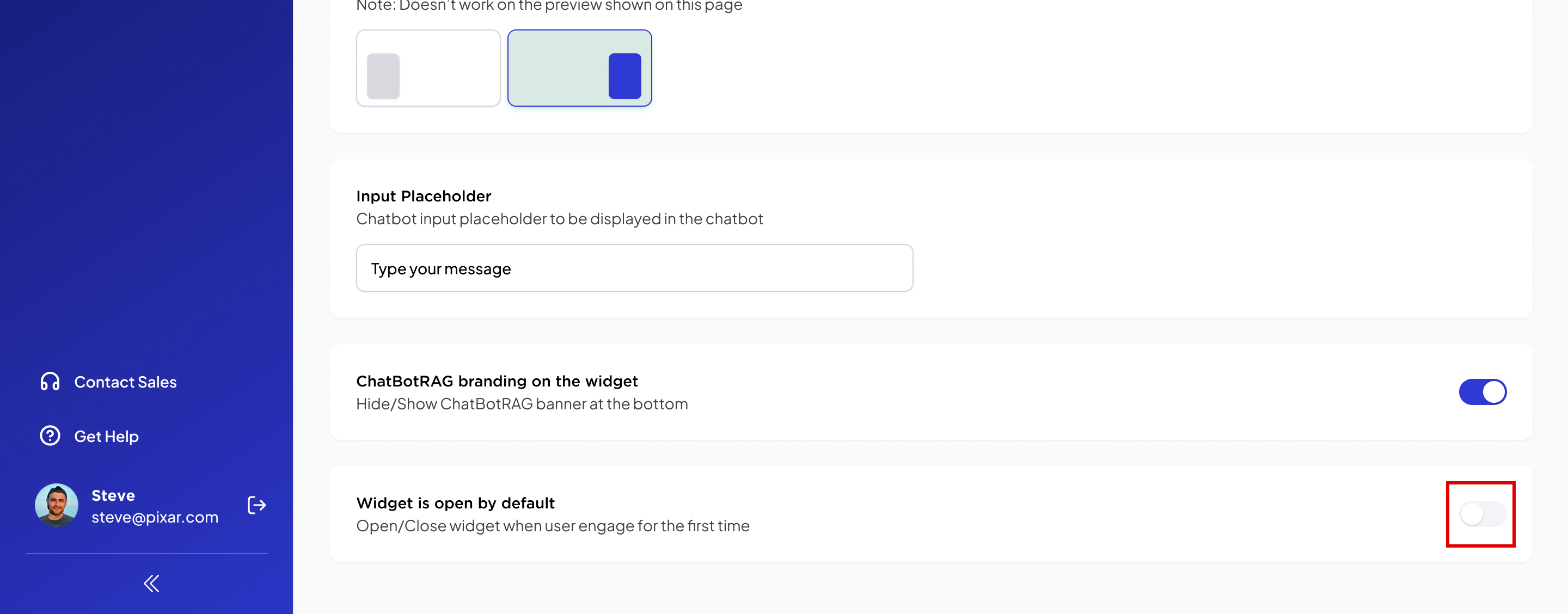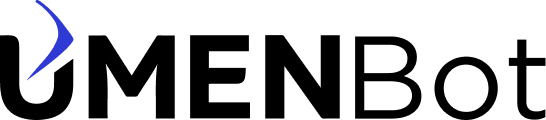Knowledge Base
How to Customize Bot Appearance
- To customize your bot’s appearance, click on your bot and then click on appearance.
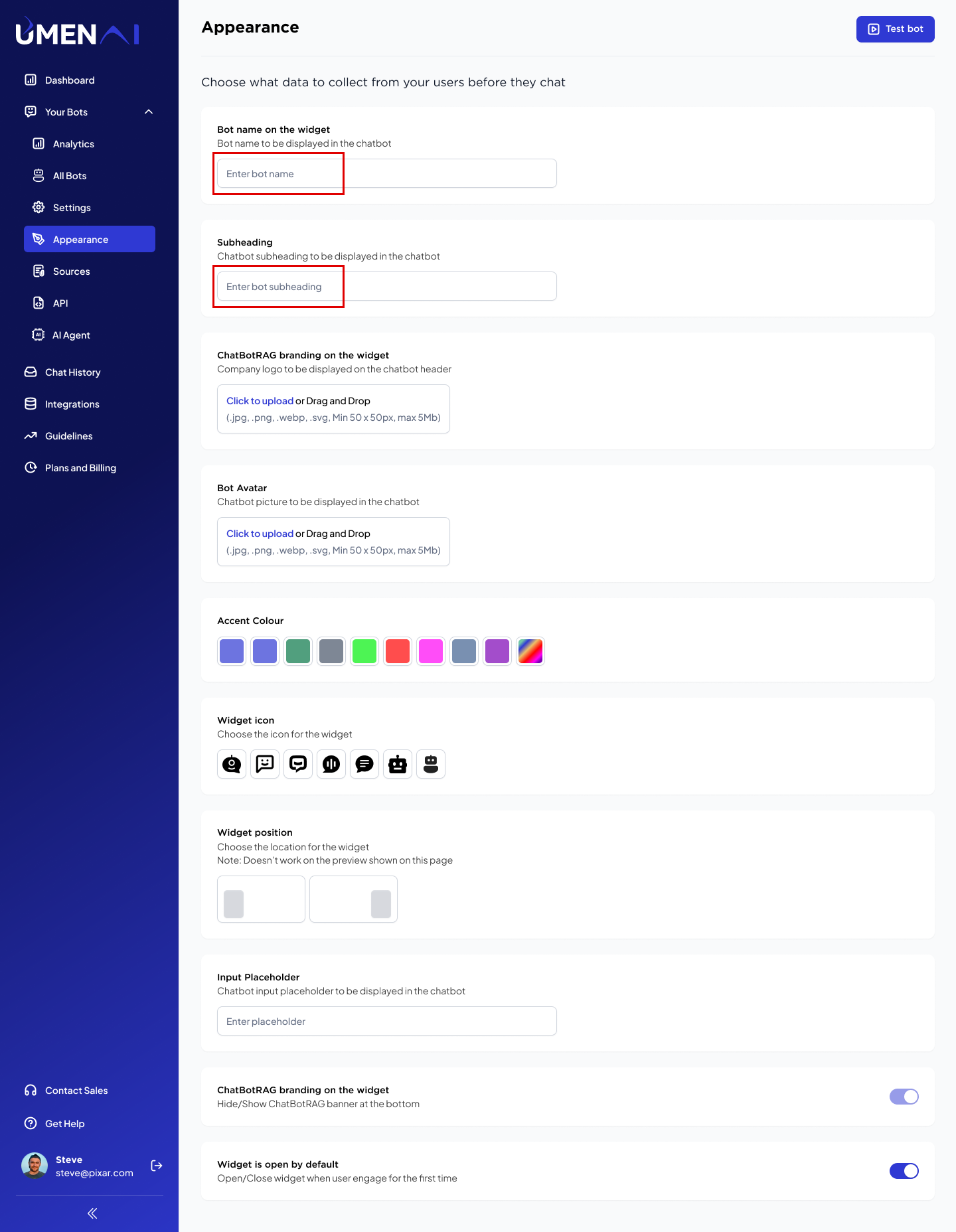
- Bot Name on the Widget: Enter your company’s name or the name you wish to assign to your bot.
- Subheading: Enter a customized subheading for your bot.
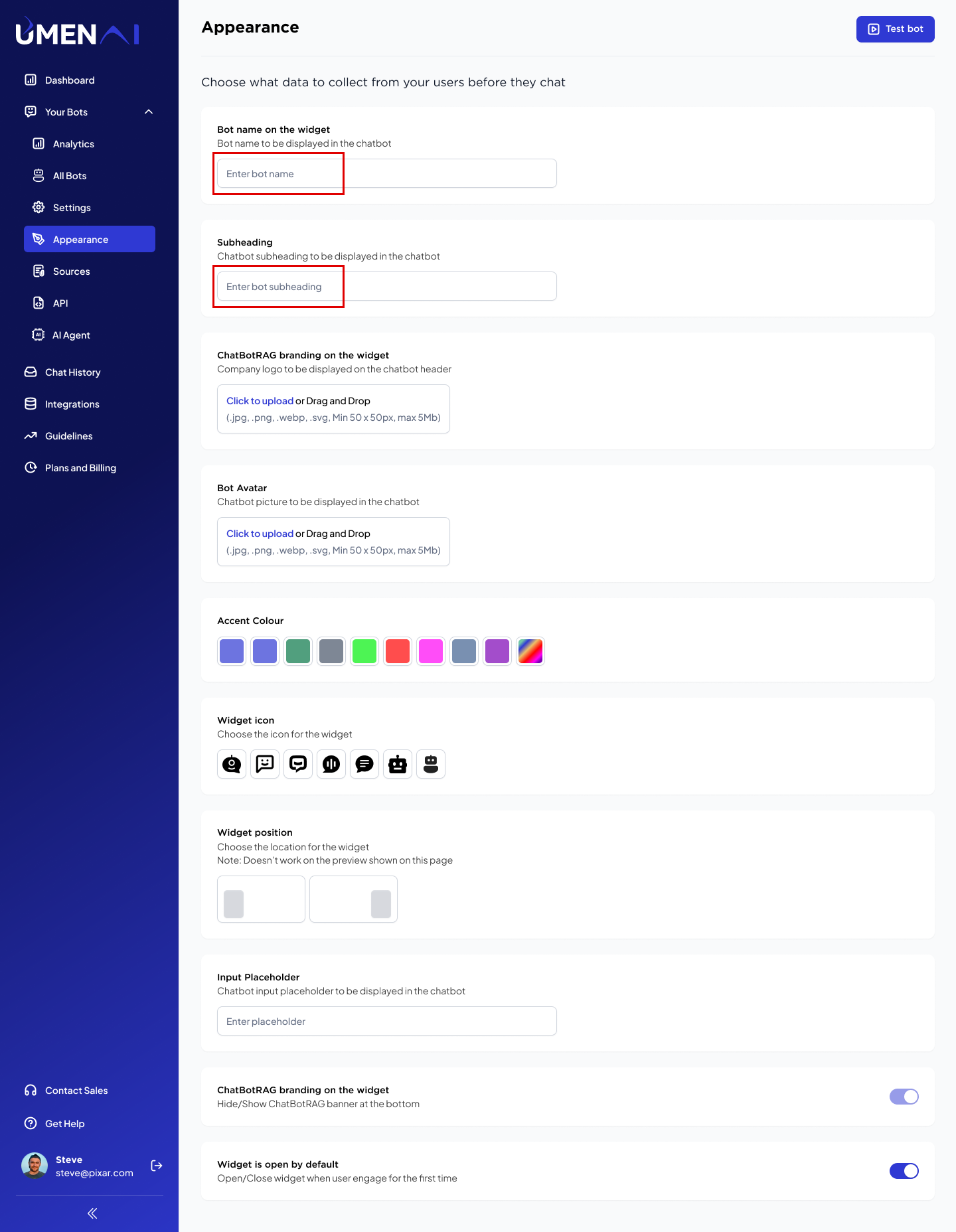
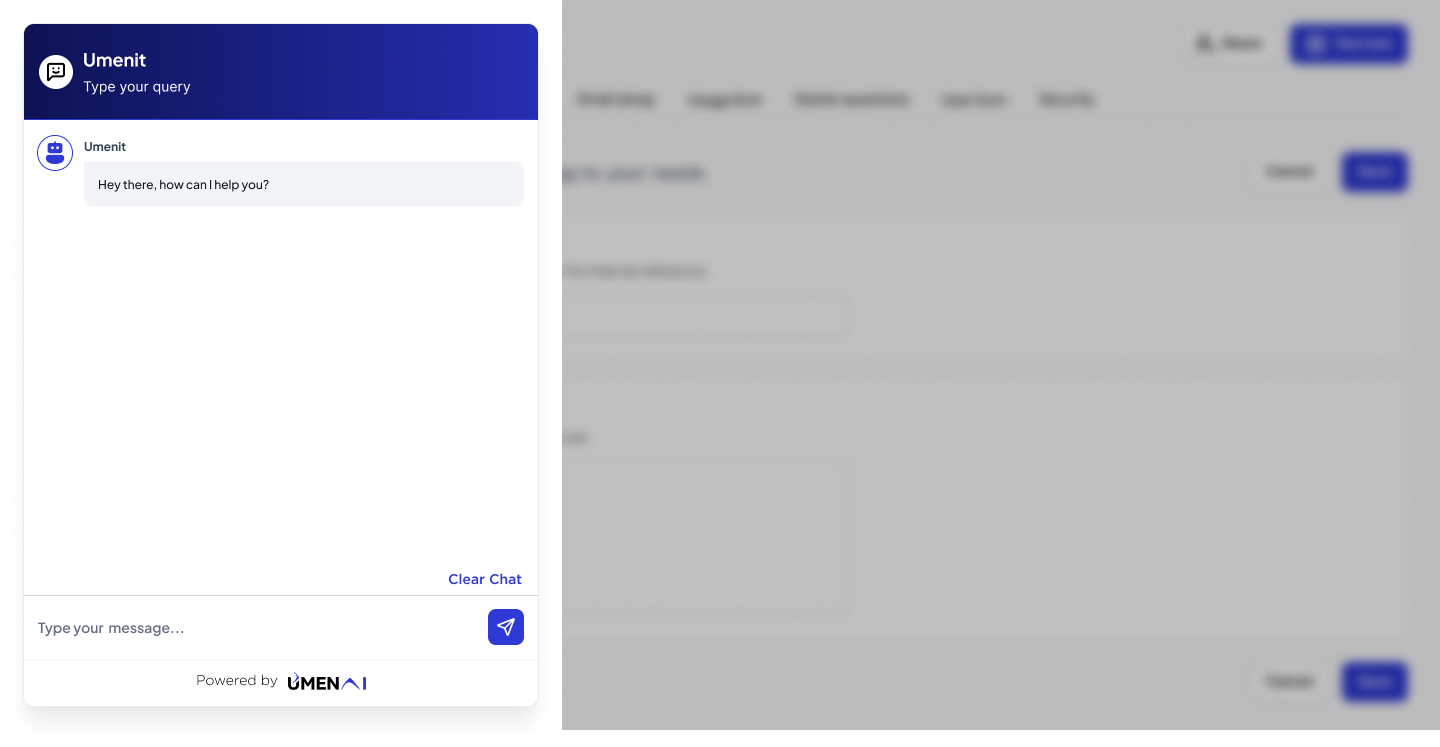
- UMENBot branding on the widget: Upload your company’s logo or any icon you’d like to feature in the chat header.

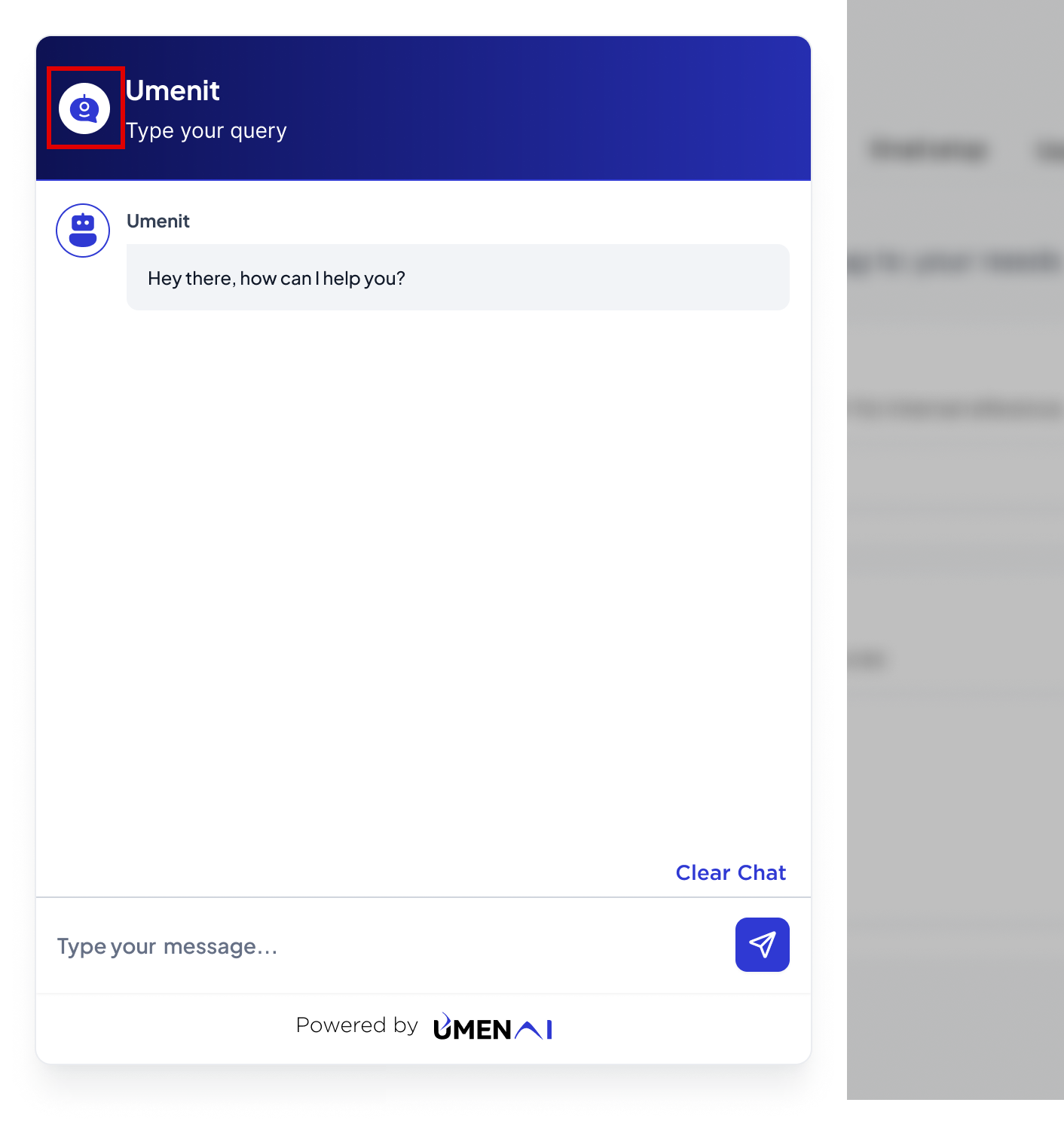
- You can change the bot avatar and choose theme color
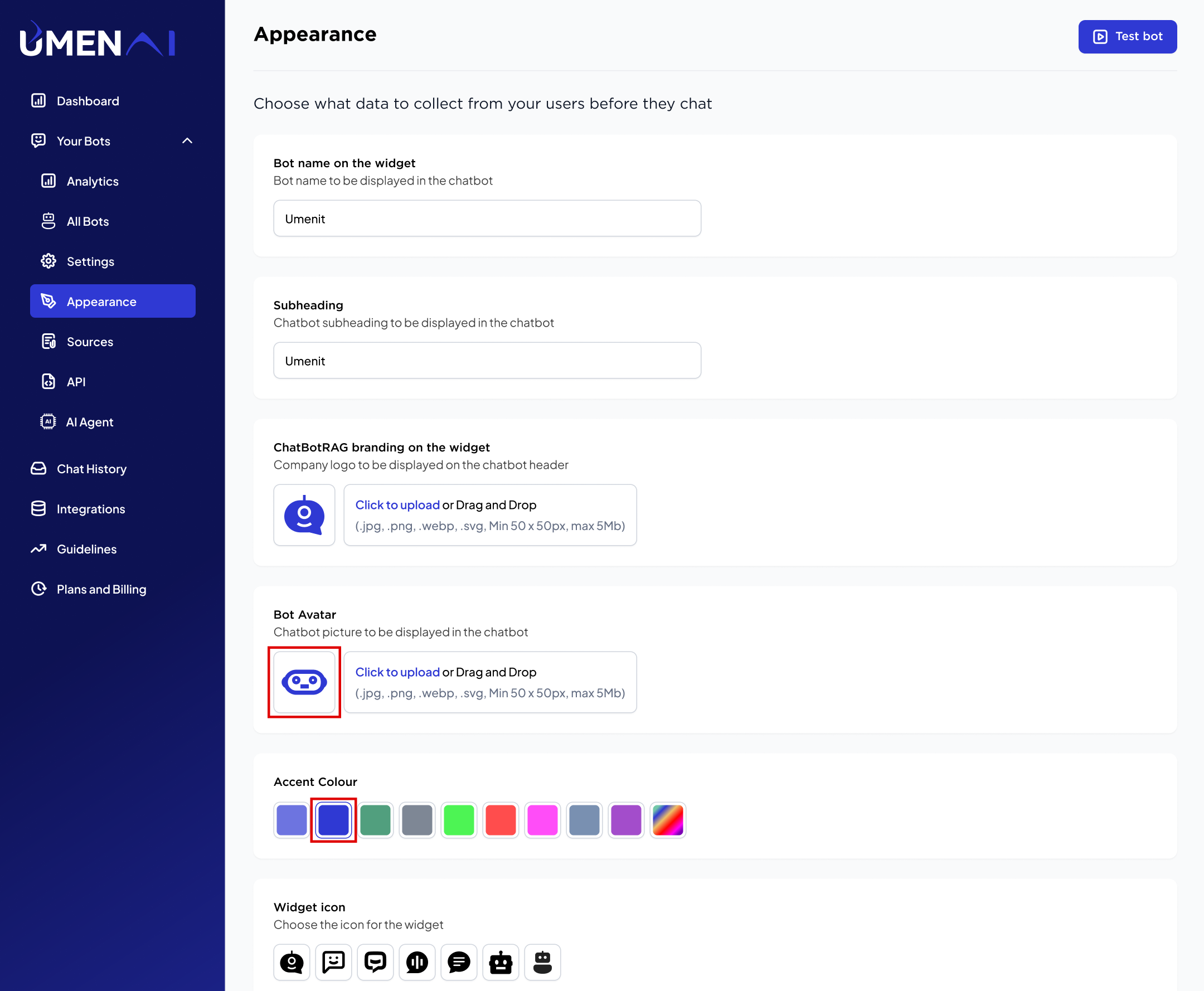
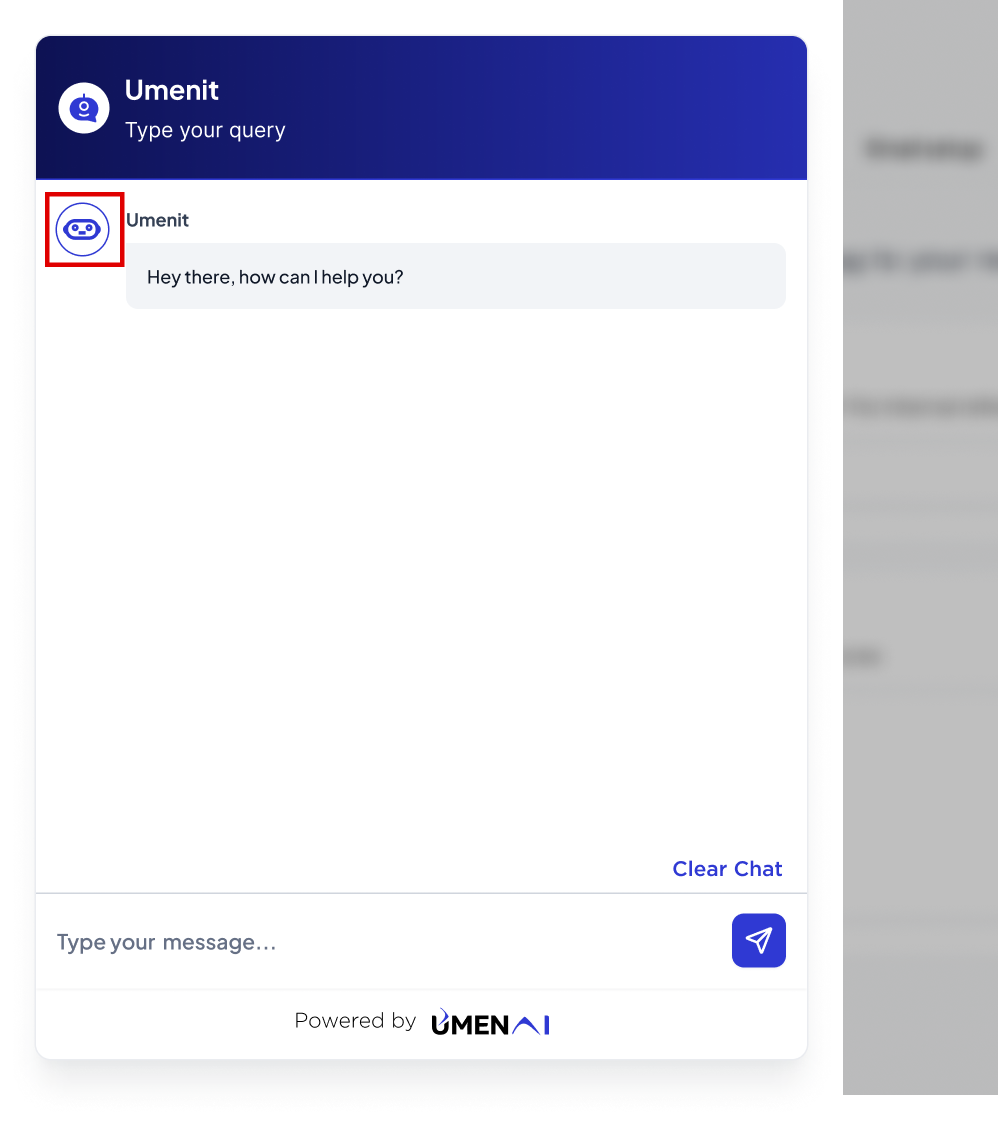
- Widget icon: Select an icon for the chat widget
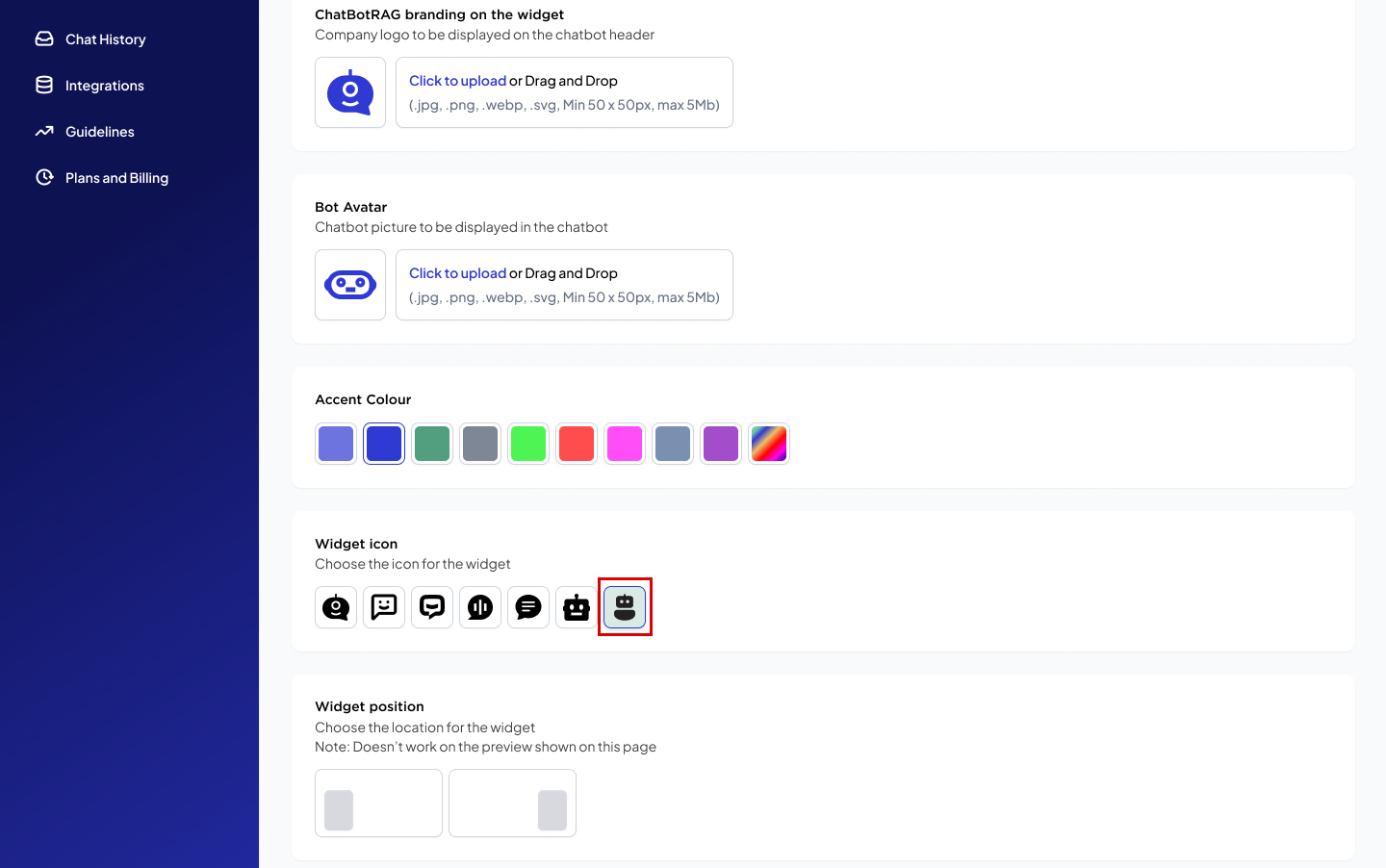
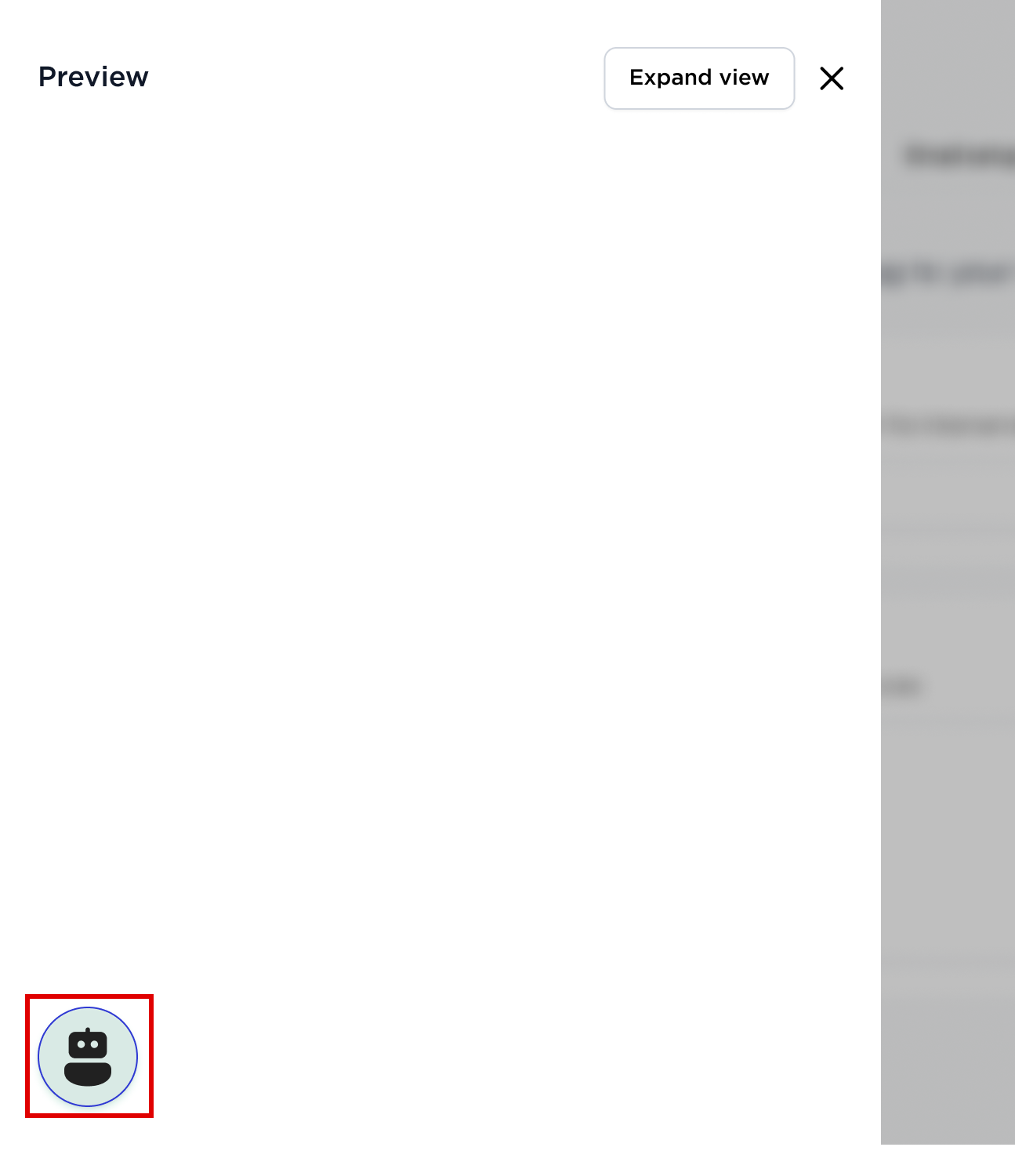
- Widget Position: Select bot position left or right
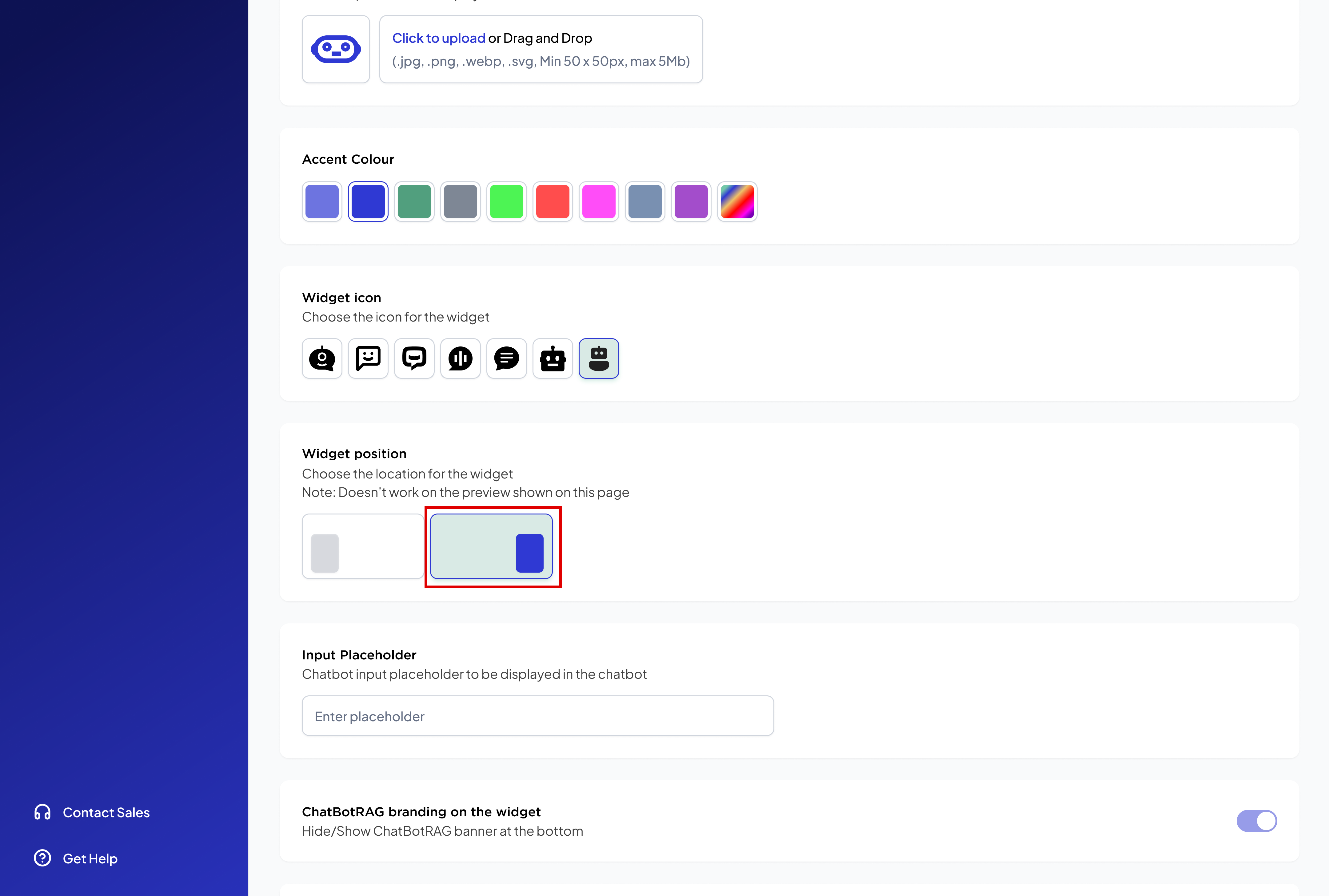
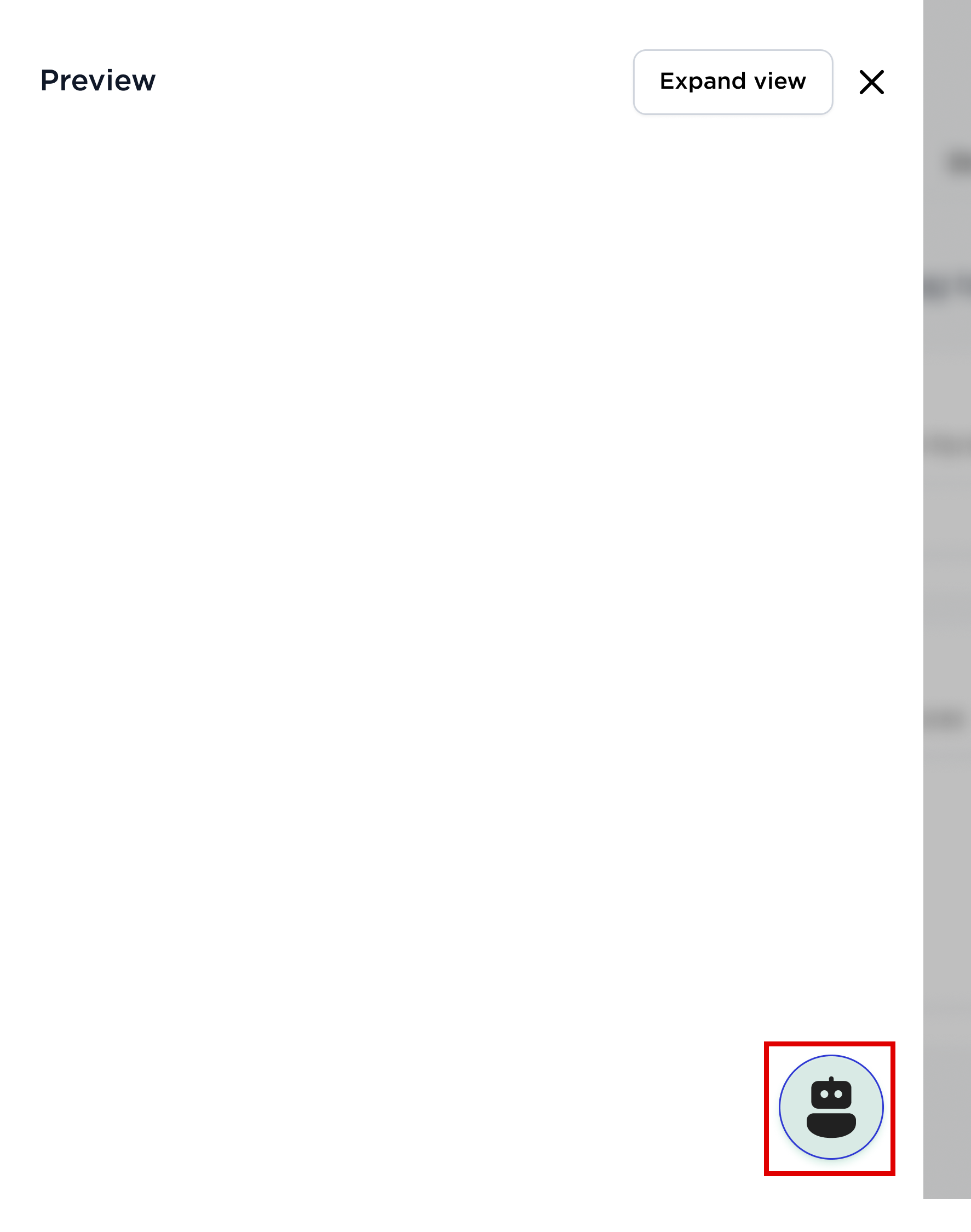
- Input placeholder: Enter a message to appear as a placeholder in the chatbot input field.
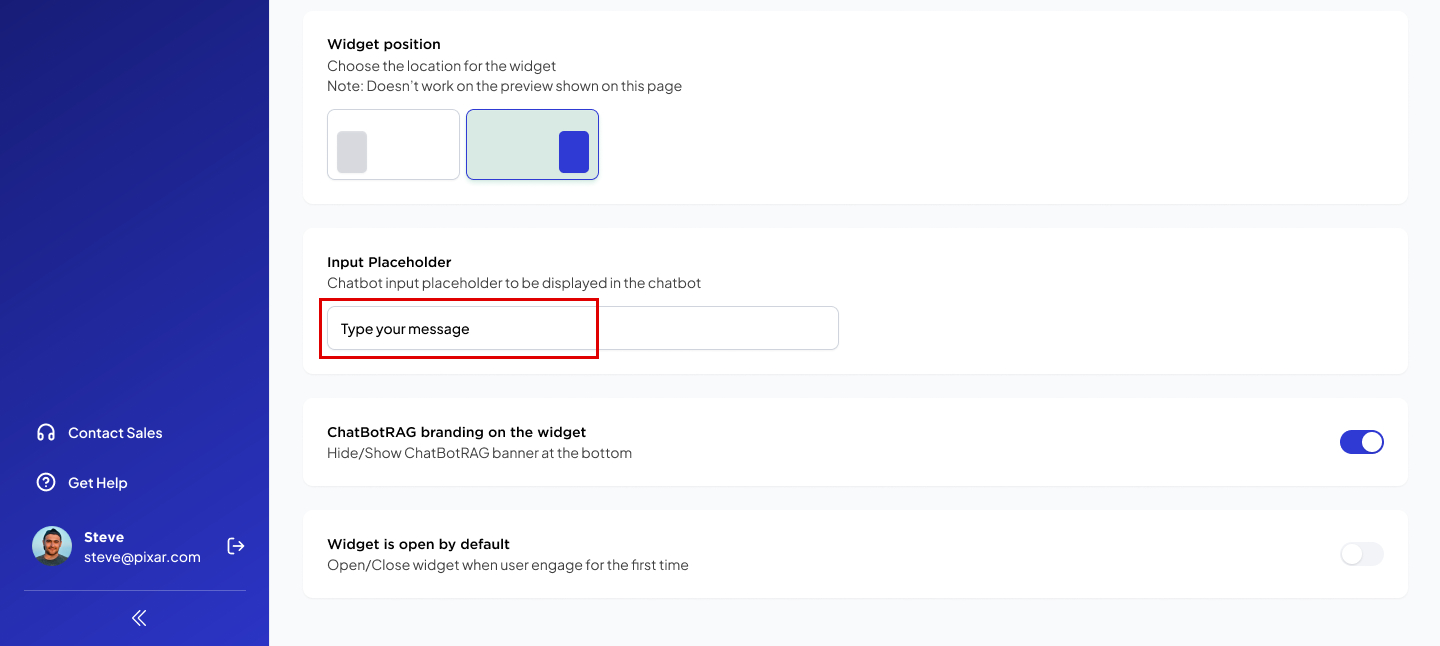
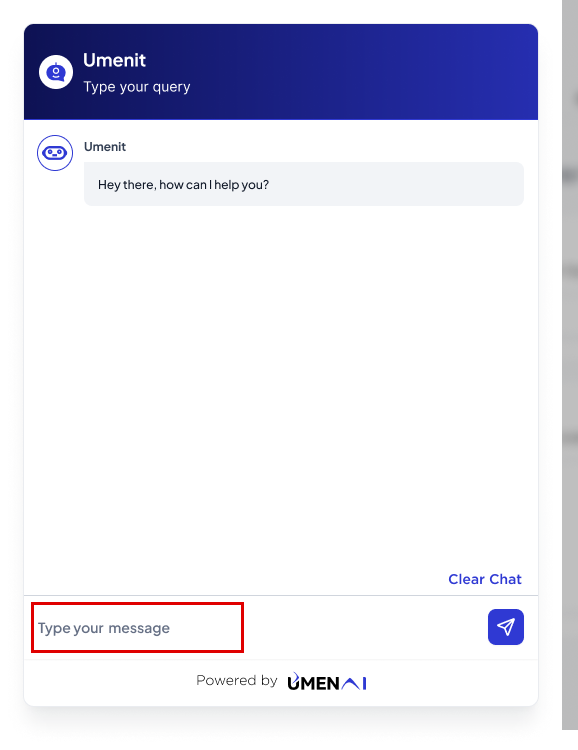
- Hide/Show UMENBot banner at the bottom: You can’t remove umenbot branding for free and popular plan.
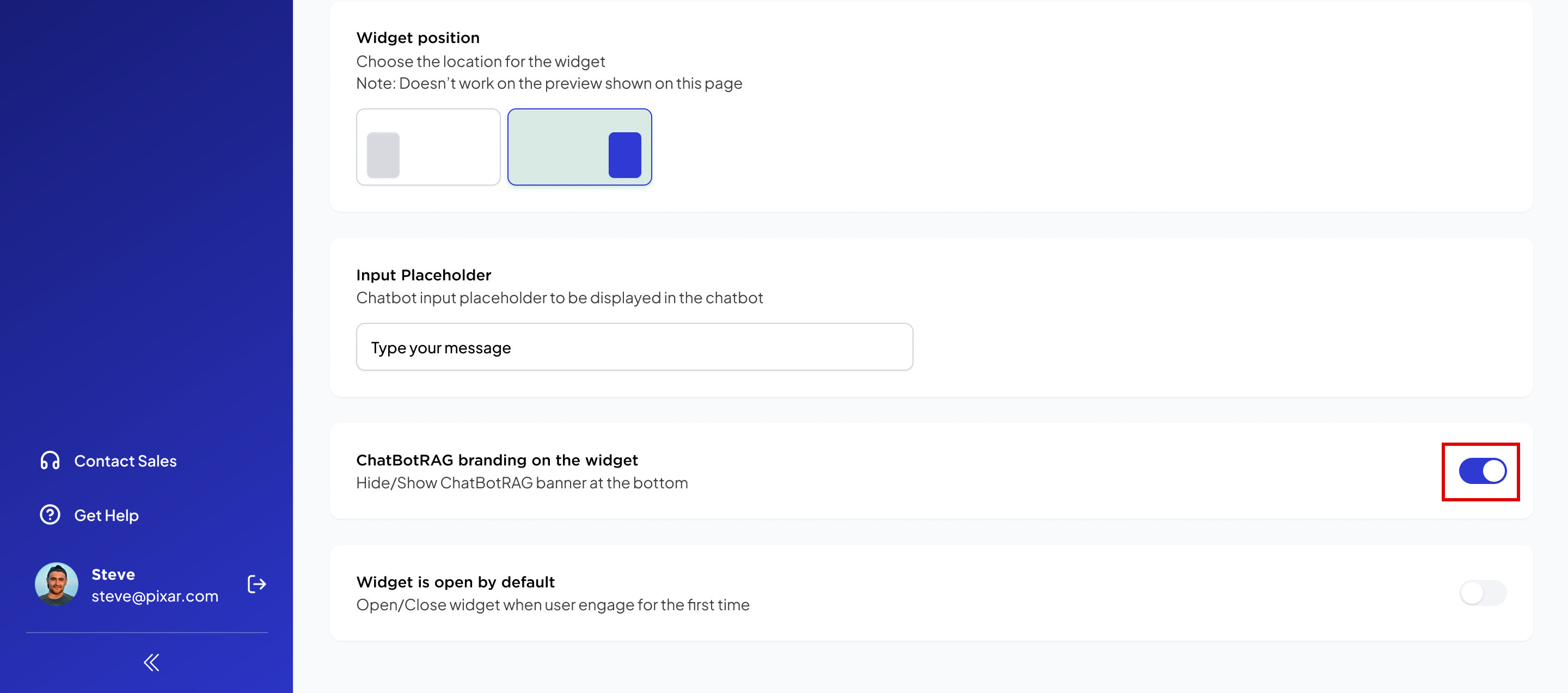
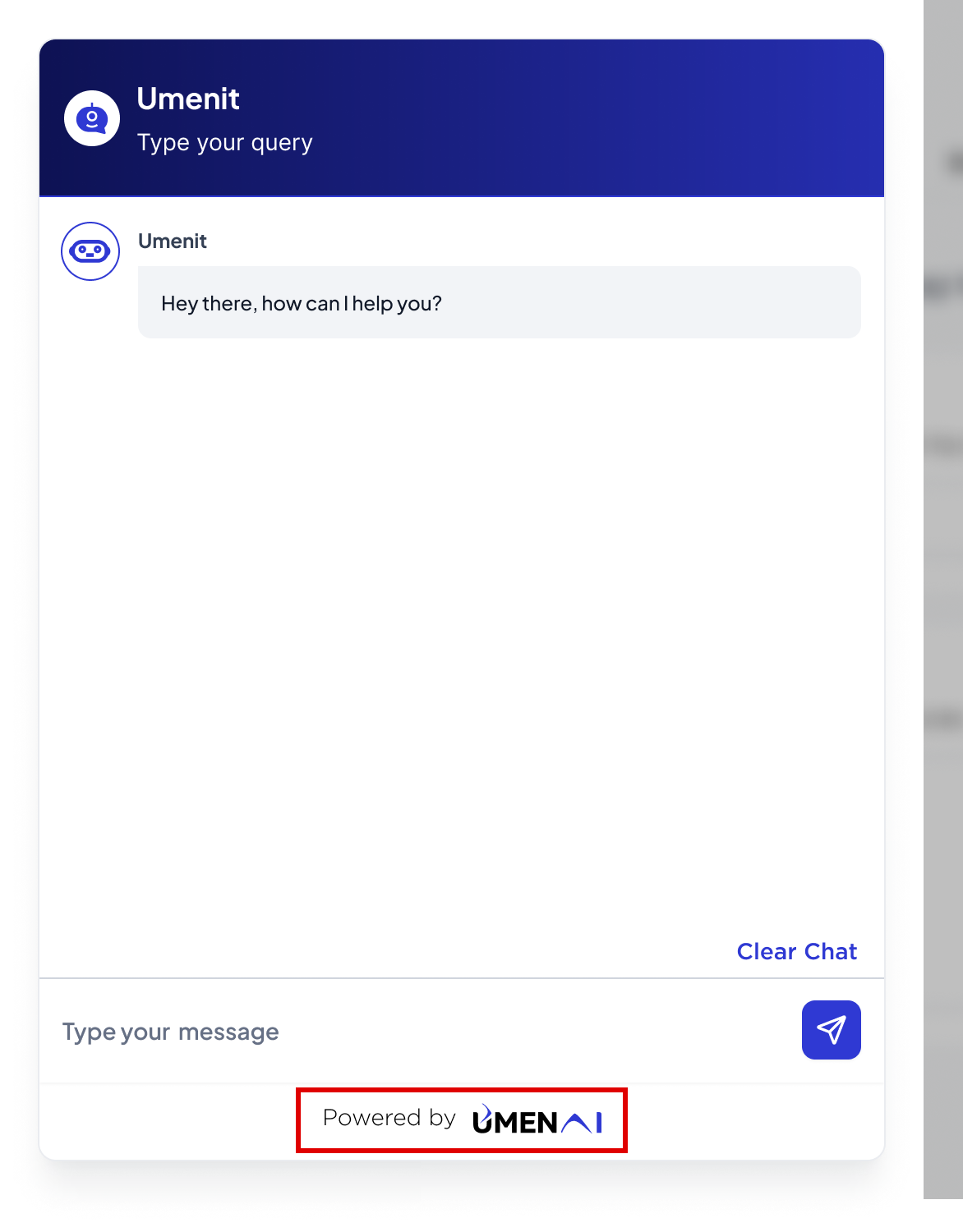
- Change the setting to open/close the widget by default.